Watching Disney Plus on TV is a real treat for many people. Compared to watching Disney+ content through the app on TV, casting Disney Plus to the TV with Chromecast is also a very popular method, eliminating the progress of logging into Disney Plus on the TV. To give you a better streaming experience, this article details two methods about how to cast Disney Plus to your TV via Chromecast!

1. Does Disney+ Work With Chromecast?
Yes, as long as you have a Chromecast device that is compatible with Disney Plus, you can cast Disney Plus movies to your TV via Chromecast. The following Chromecast devices and models support access to Disney Plus:
- Google Chromecast (Gen 1 or newer)
- Google Nest Hub and Nest Hub Max
- Android TV devices (with built-in Chromecast)
- Chromecast with Google TV
2. How to Cast Disney Plus to TV with Chromecast?
What do you do since there is no dedicated Chromecast Disney Plus app? The process is actually very simple, all you need to do is connect your Chromecast to your TV and cast the content from your Chrome browser or Disney+ app to your Chromecast. Before you start, make sure your Chromecast and device are connected to the same network.
📺️ Method 1: Chromecast Disney Plus to TV from Mobile Devices
- Download and launch Disney+ app on your mobile device.
- Tap the Cast icon and choose the right Chromecast device.
- Start to play Disney+ movies and you’ll find that what’s on your phone screen has appeared on your TV.
- To stop casting Disney Plus to Chromecast, simply click the Cast icon again then tap Stop Casting.

📺️ Method 2: Chromecast Disney Plus to TV from PC
- Visit disneyplus.com in your computer’s Chrome browser.
- Sign in Disney+ with your account.
- Click the Menu icon of the web browser then the Cast tab.
- Find the Chromecast device connected to the TV and choose it.
- Now the Disney Plus movie you play will be cast to your TV automatically.
- To stop casting Disney Plus to your TV from PC, click the Cast icon on the screen, then the “Cast to ……” dropdown and select “Stop casting“.
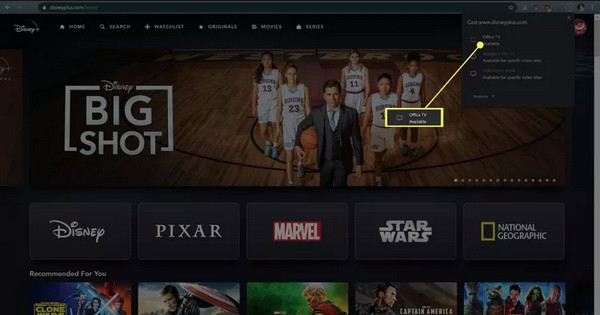
3. Can You Watch Disney Plus Offline on Chromecast?
Sometimes a poor network may cause you to experience lag while casting Disney+, and this is when you may want to ask: Can I watch Disney Plus offline on my TV using Chromecast? In this case, you can download Disney Plus movie as MP4 file and open it with VLC Media Player, click the Cast button and select Chromecast, then you can successfully watch Disney Plus offline on TV with Chromecast.
