To activate Hulu on your supported device, there are multiple methods available. You can conveniently log into your Hulu account directly within the Hulu app, activate using a mobile device, or opt for activation through a web browser. The simplest way to activate a new device is by using the Hulu app. If you’re using a Smart TV or a TV-connected device, you may be able to activate the device online by entering the provided activation code at hulu.com/activate. This article will guide you through activating Hulu via a web browser using the activation code.
1. What is hulu.com/activate?
hulu.com/activate is a webpage provided by Hulu. When you visit this webpage and enter the activation code provided by Hulu, it allows you to activate your Hulu account on a supported device.
2. Compatible Devices to Watch Hulu Movies
You can use hulu.com/activate to activate Hulu on a variety of compatible devices, including:
Smart TVs: Many smart TV brands support Hulu activation through hulu.com/activate, including Samsung, LG, Sony, Vizio, and others.
Streaming Media Players: Devices such as Roku, Amazon Fire TV, Apple TV, Google Chromecast, and others.
Game Consoles: Popular gaming consoles like Xbox and PlayStation.
Blu-ray Players: Certain Blu-ray players with built-in streaming apps.
Set-Top Boxes: Cable or satellite set-top boxes that offer access to streaming apps.
3. How to Activate Hulu on TV or Streaming Devices Using An Activation Code
Are you having trouble activating Hulu on TV or streaming device? The activation process is similar across different devices, here we’ve included instructions for three commonly used devices as a reference to help you get started.
On Common TVs

- Install the Hulu app from the respective app store of your TVs.
- Launch the Hulu app and select “Log In” then choose “Activate on a computer.”
- An activation code will be displayed on your screen.
- Enter the activation code that is displayed on your TV screen and click on “Activate”.
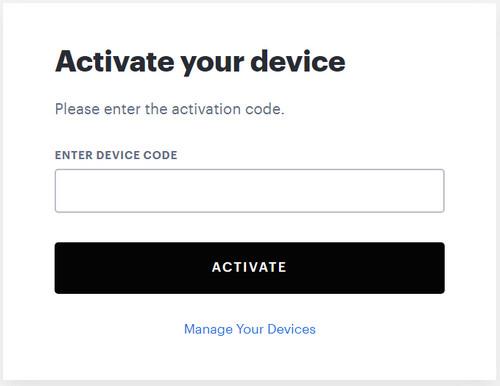
If successful, the Hulu app on your device will refresh, and you can select your Hulu profile from the list and start streaming.
On Roku
- Power on your Roku device and navigate to the home screen.
- Using your Roku remote, find “Streaming Channels” from the left-hand menu. In the “Streaming Channels” section, select “Search Channels” to search for and add the Hulu channel to your Roku device.
- Once the installation is complete, you will find the Hulu channel added to your Roku device’s home screen. Select and open it.
- On the Hulu welcome screen, you will see an activation code displayed.
- On a computer or mobile device, open a web browser and visit hulu.com/activate.
- Sign in to your Hulu account or create a new account if you don’t have one. Hulu enables users to test its service with one-month free trial.
- Enter the activation code shown on your TV, and click on “Activate” to start the activation process.
- Once the activation is successful, your Roku device will automatically refresh, and you will be able to access and stream Hulu content on your TV.
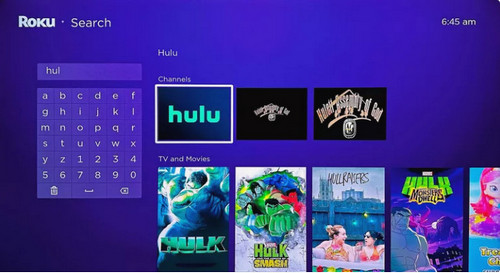
On Apple TV
- Make sure your Apple TV is connected to your TV and turned on. And then using the Apple TV remote, navigate to the App Store.
- In the App Store, search for “Hulu” using the search feature or browse through the available apps to find Hulu. Select the Hulu app to download and install it on your Apple TV.
- Once the Hulu app is installed, launch the app. Select “Activate Device from a Computer”. There will be a code given on screen.
- Now, you need to sign in to www.hulu.com/activate on a laptop or mobile device
- Enter the Hulu activation code that is displayed on your TV screen and then start watching your favorite content.
4. How to Manage Your Devices on hulu.com/activate
Hulu adopts an advanced technology to protect the security of users account. You can control and manage access to your account as you need on hulu.com/activate.
- Go to hulu.com/activate and click “Manage Your Devices”
- You will be asked to enter the password of your account, just do it then you will access the page of account management. There will be a list of all devices you’ve added.
- Click “Remove” next to the device you want to remove access from. The device will disappear from the list automatically.
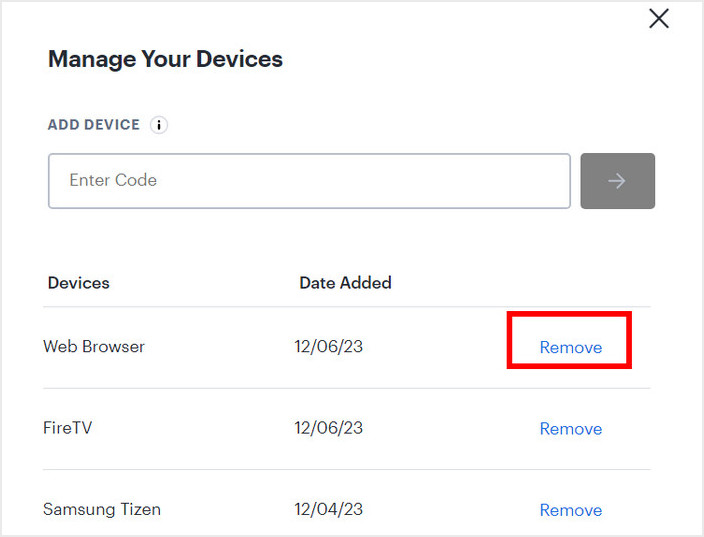
5. How to Activate Hulu via Mobile Device?
To activate Hulu using iPhone or Android devices, follow these steps:
- Go to the app store on your mobile device and download the Hulu app.
- Once the app is downloaded, open it and sign in using your Hulu account credentials.
- Make sure that both your mobile device and the streaming device or smart TV are connected to the same Wi-Fi network.
- Within the Hulu app, look for the “Cast” or “Connect” icon. It is usually located in the top-right or bottom-right corner of the screen.
- Tap on the “Cast” or “Connect” icon, and a list of available devices will appear.
- Select your smart TV or streaming device from the list of options.
- The Hulu app will establish a connection between your mobile device and the TV or streaming device. Once finished, you can start streaming Hulu content on your TV.
- Please note that the specific steps may vary depending on the type of mobile device and streaming device you are using.
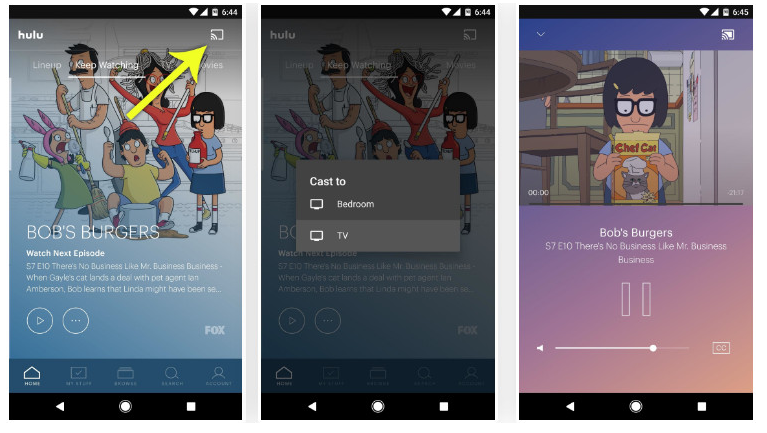
6. Troubleshooting: Fix Hulu Activation Code Not Working
If you’re encountering problems with the Hulu activation code not functioning, here are a few troubleshooting steps to consider:
#1 Validate the code: Take a moment to double-check the activation code entered on hulu.com/activate to ensure it’s free of any typos or errors.
#2 Reload the page: At times, simply refreshing the page can resolve temporary glitches or connectivity issues.
#3 Clear cache and cookies: Deleting the cache and cookies from your web browser could potentially resolve various technical issues. Navigate to the settings or preferences section of your browser to locate options for clearing cache and cookies.
#4 Attempt a different device: Try activating your devices on an alternative browser to determine if the issue is specific to your current browser.
#5 Verify your internet connection: Confirm that your internet connection is stable. Slow or intermittent internet may lead to activation process problems. Consider resetting your modem or router and reconnecting to the internet.
#6 Deactivate VPN or proxy: Temporarily disable any VPN or proxy services you may be using, as they could potentially disrupt the activation process.
